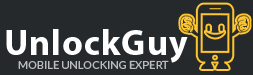
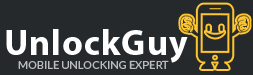
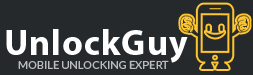
How to unlock an iPhone: If you have received email notification that your handset has been factory unlocked please go through the following instructions to complete unlocking process.
IMPORTANT NOTE: Please make sure before you submit any iPhone unlocking request that your iPhone must be updated to latest iOS to avoid any future issues.
Method 1:
1) Turn your iPhone off, and insert a non accepted SIM card. (For Rogers iPhone non accepted SIM card is any SIM card except ROGERS SIM).
2) Turn on your iPhone (look on right top corner your phone must show “SEARCHING or INVALID SIM CARD”)
3) If the iPhone shows NO SIM (Either SIM trey is not placed correctly or SIM is not cut properly or RESTART the iPHONE).
4) Double Click on iTUNES on your computer, and let it turned on completely.
5) Connect iPhone to the computer (Computer will install drivers etc).
6) Wait until iTunes detects your iPhone. You could get the following error. It is normal
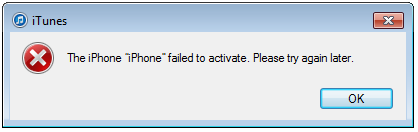
7) Disconnect your iPhone and reconnect it after 10-15 seconds. You should get the following message.
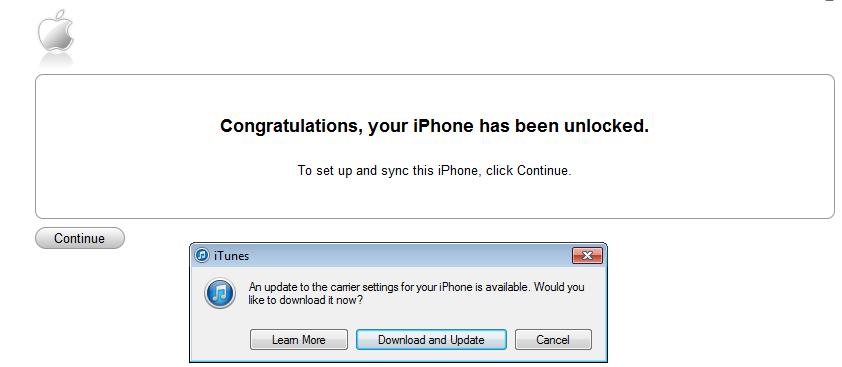
8) Your iPhone is now unlocked PERMANENTLY! 
If you would like to DOWNLOAD and UPDATE carrier settings, you can click on Download and Update. However, this is totally optional. It will not effect the unlocking. However if you fail to see congratulation confirmation, Please proceed to Method 3, don't forget to make a backup if you dont want your information to be lost.
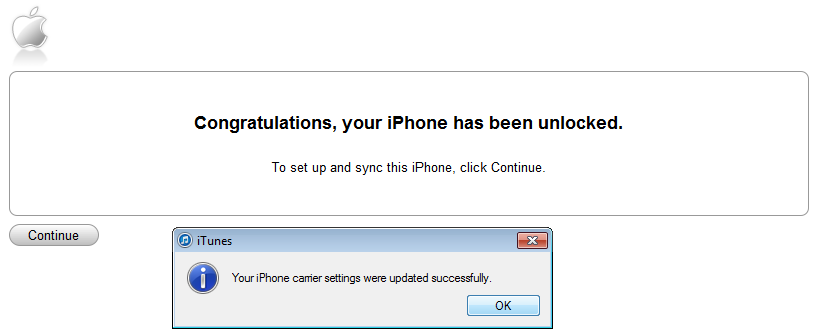
Method 2:
Turn your iPhone off, and insert a non accepted SIM card. (For Rogers iPhone non accepted SIM card is any SIM card except ROGERS SIM, similarly for Bell iPhone non accepted SIM card is any SIM card except BELL SIM).
Turn on your iPhone (look on right top corner your phone must show “SEARCHING or INVALID SIM CARD or Activation Required”)
Connect your iPhone with WiFi, and click NEXT. Phone will show activating .

If still not receiving signal reset the network settings.
Method 3:
1. Download the LATEST iTunes software into your computer and plug in your mobile to the computer. If you have the SIM card from your original network please insert it.
2. Make sure that the internet is connected.
5. Click 'Restore iPhone' which might take several minutes.
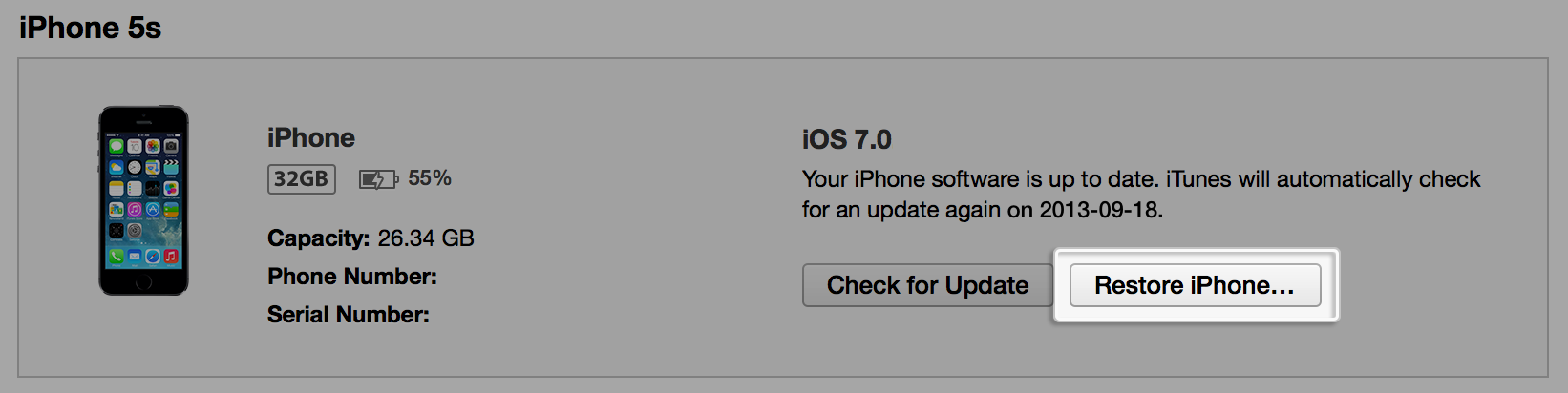
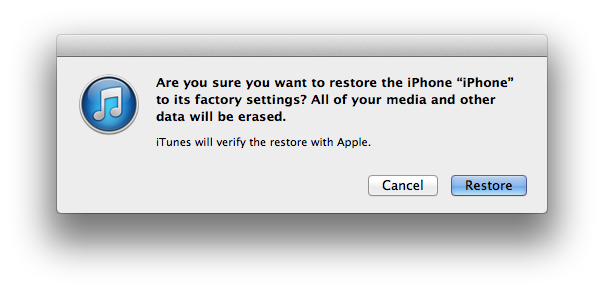
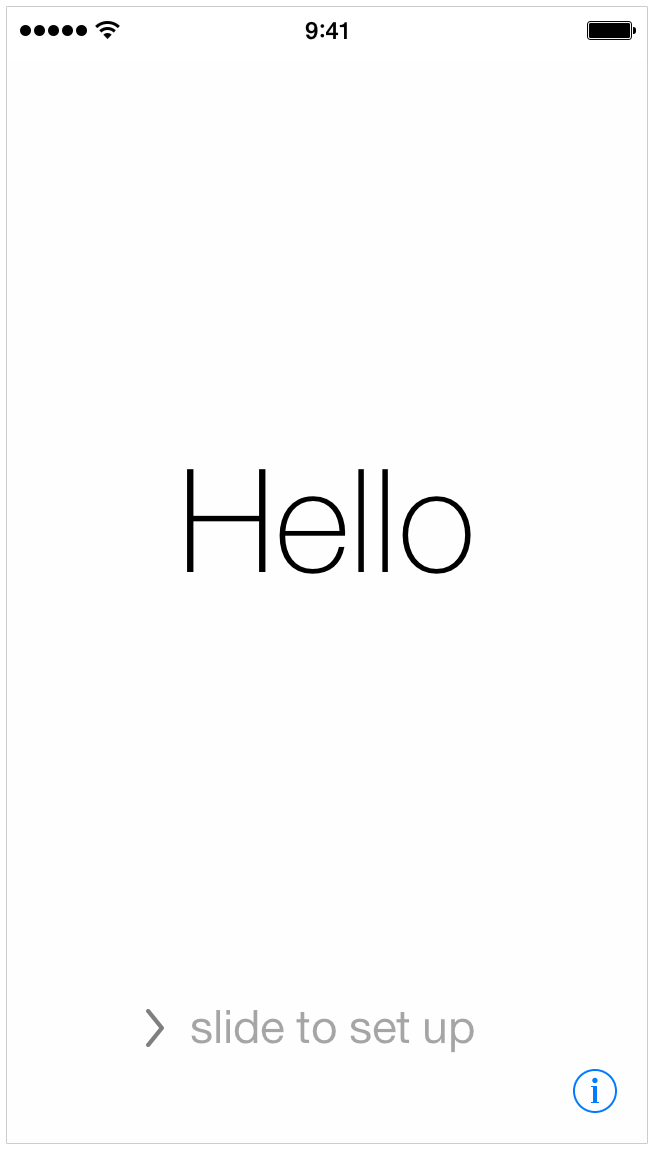
5. Synchronize initially with iTunes turn off your mobile. Turn it back on. (Power Cycle)